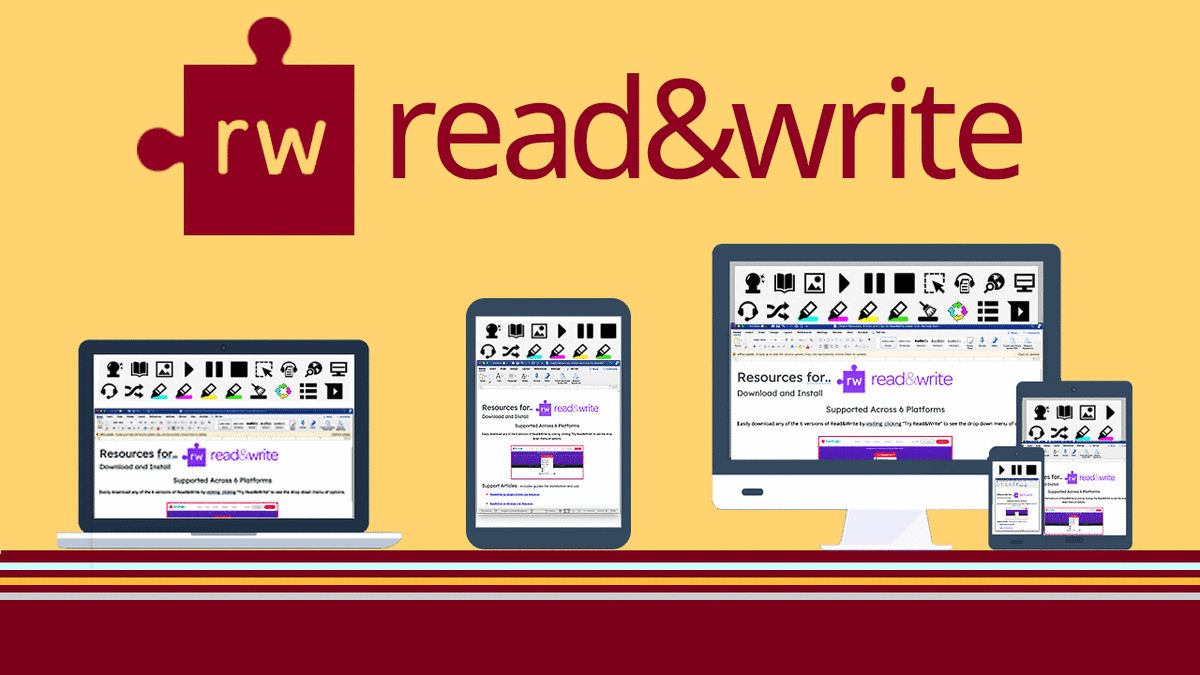The Campus Accessible Technology Team has renewed our Read&Write (R&W) domain license. Read&Write software was developed primarily to assist students with print disabilities, but has the capacity to help all individuals succeed. It provides a customizable toolbar, which integrates with other applications. This toolbar "floats" on your screen, or docks to a locked position, offering help as you work. It can aid reading, writing, study skills, and research. Features include:
Reading Tools
- Built-in Text-To-Speech (TTS) synthesizer reads aloud documents and Web sites to you.
- Text is highlighted as it is read providing visual reinforcement.
- Forward, rewind, and pause speech.
- Preferred voice, pitch, speed, and volume to suit individual needs.
- Options to highlight only the text you want read aloud.
Writing and Self-Editing Tools
- Assists with proof reading documents. It is easy to miss some errors when visually proofreading. The brain sees what you meant to say. TTS isn't going to lie. It's going to read exactly what's on the page.
- "Check It" is a proofreading tool that checks for spelling, grammar, homophone and confusable word errors.
- Vocabulary list builder, verb checker, and a sounds like/confusable words feature, i.e., write and right are available.
Study Skills and Research Tools
- Highlighting is similar to highlighting print-based documents but better. It allows you to highlight and color code sections of text on a page, to facilitate summarizing, categorizing and higher order skills.
- Colors can be used to categorize information, e.g., blue for presidents, yellow for time in office, pink for vice president.
- The "Speech Maker" tool can convert digital text into audio files. You can turn text documents to MP3s and bring them to the gym to listen to them.
- Fact folder feature can keep the facts a person has found while researching and then create a document that can be saved.
Read&Write Use
Institutions such as Southern New Hampshire University are using R&W with:
- English Classes
- Tutoring
- International Students
- Education Majors
- Jump Start (an early college boot camp program)
- Continuing Education
Read&Write is being used in work environments to help employees with daily tasks. As Daniel Atubo, Ground Maintenance Supervisor at Epsom and Ewell Borough Council (EEBC) has explained:
When I was promoted to the position of supervisor, I wanted to ensure I didn't make mistakes in my work especially when sending emails. After having a conversation with my manager, who is also dyslexic, he suggested that I may be a visual learner and I should try to visualize how words are spelt. He also mentioned he was using Texthelp's Read&Write text-to-speech literacy support software. After seeing him use it I had it installed on my computer and it has made a big difference. EEBC has a site license for Read&Write which means it is available on all computers within the organization...tested the software to make sure it worked and I am really happy with it. It helps improve productivity throughout the council, even for those without dyslexia.
How to Get Read&Write
All UMD students, faculty, and staff may download a "Take Home" version for their personally owned computers. Note: If you do not have an @d.umn.edu email address, please email [email protected] before downloading, so you can be authorized to use R&W.
If you need assistance, please call or stop by the ITSS TechCenter HelpDesk (218-726-8847, Kirby Plaza 165).
How to Use Read&Write
The vendor, TextHelp, provides extensive documentation on how to use Read&Write. Check out the TextHelp Training Portal.