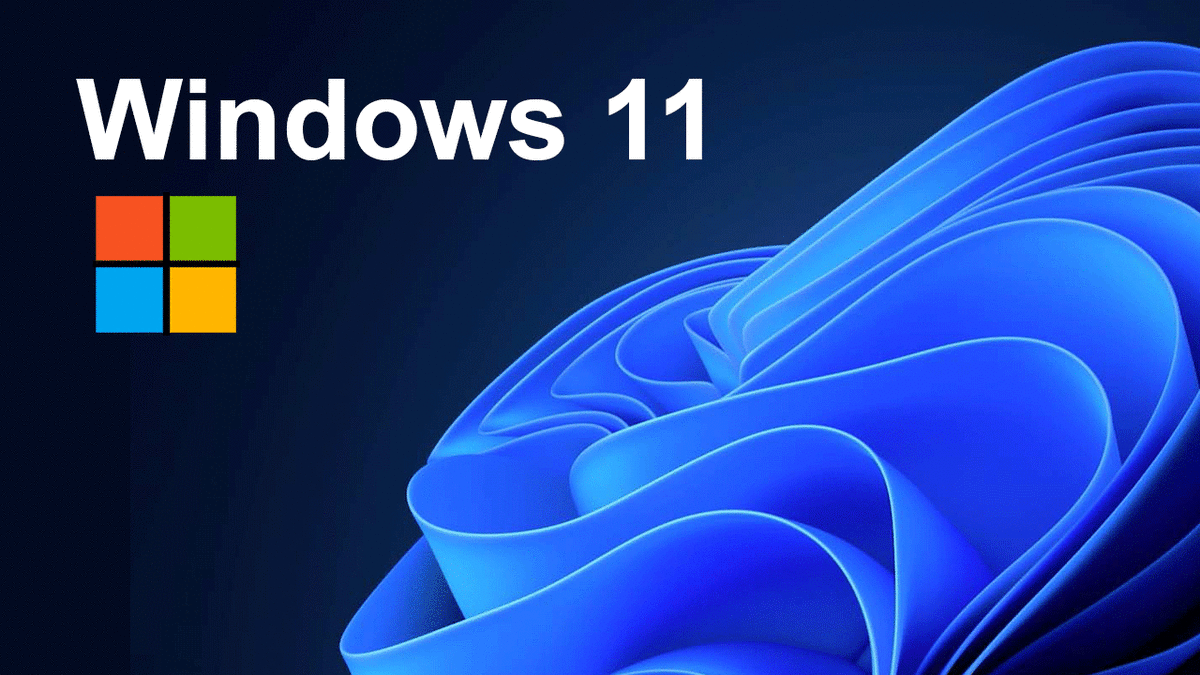You've probably seen Windows 11 advertised on your computer, in a store, or an advertisement from Dell or Hewlett-Packard (HP). It has been out for a while now and it has finally hit our campuses. The Office of Information Technology (OIT) and ITSS have finished testing this new Operating System (OS) and it's ready for prime time.
It Will Be Installed on New & Re-Imaged Machines
As of this month Windows 11 will be installed on all new and re-imaged Windows based computers that are compatible with the new operating system. Anything that does not meet the hardware requirements of the new OS will have Windows 10 installed on the device.
Minimum Requirements
In-short the minimum requirements for Windows 11 are:
- Processor:
- Intel 8th Gen or newer or
- Advanced Micro Devices (AMD) Ryzen 1 or newer
- 4GB of RAM
- Trusted Platform Module (TPM) 2.0 chip for encryption
- Unified Extensible Firmware Interface (UEFI) Secure Boot capable
If your device was purchased in 2017 or later, it is very likely compatible with Windows 11. For more information check System Requirements from Microsoft's Windows team.
You Have Time to Upgrade
If you don't want to upgrade just yet, don't worry. Windows 10 does not go "end of life" until October 14, 2025. You have plenty of time to make it to whatever milestone you need to with your current hardware.
The New User Interface
So, what's weird? Windows 11 has a fancy new look.
It still largely behaves like Windows 10 but has a user interface that is an interesting hybrid between Mac OS and Windows 10. The initial login screen looks similar and the file system is mostly unchanged.
But the first things you will notice is that:
- Your taskbar icons have moved to the center of the screen
- The start menu looks a little funky
- When you right click your mouse on the desktop there are new options
There are other changes as well and you'll find them over time.
Supporting You Through the Transition
Whether we like it or not, the world of modern computer technology is ever changing. Sometimes it's an update to your web browser, your favorite game on your phone, and sometimes it's as significant as a new OS update that makes things look… well, weird.
But take a deep breath! There is no need to worry! Documentation and help are available.
Documentation
The nice people over at OIT have put together a handy Windows 10 to Windows 11 Transition Guide that you can go through to help transition to the new OS. You can learn:
- How to move the taskbar icons back to the left hand side of the screen
- About the new "snap layouts" system and other features
Help
As always, if something is not behaving the way you expect, or you are having an issue with an application, or can't find that button that used to be there, you can always contact the ITSS Help Desk and we'll do our best to help you out!
- Email: [email protected]
- Call: (218) 726-8847