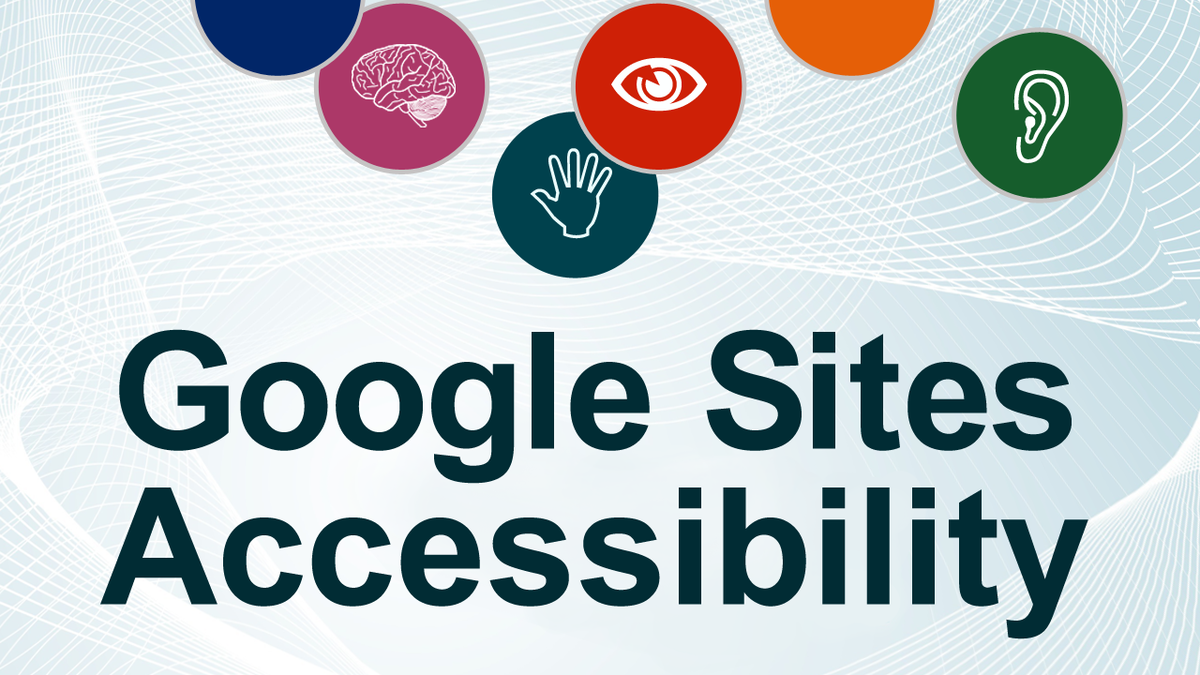At this time, the built-in accessibility of Google Sites is not as advanced as that of other web tools such as Dreamweaver or Drupal. Some of its accessibility issues cannot be fixed due to technical limitations imposed by the tool itself. Issues that are able to be fixed often reduce user-friendliness and the collaborative qualities that make Google Sites attractive.
North Carolina State University advises:
- Do NOT use Sites if you have concerns about Accessibility
- Overall, Sites is a fairly weak platform for creating accessible, standards-based websites
- Except for the most basic Sites, which will still have some accessibility problems, you will probably be better served to use another web publishing system
Google Drive, Chat, Sites and other applications in the Google suite do not always work well with standard assistive technologies, and students should not be required to use them in coursework.
Google admits in its own 2017 Voluntary Product Accessibility Template (VPAT) for Sites:
- Much of the core scripting functionality critical to interacting with Google Sites is not usable from the keyboard alone, nor through interaction with Assistive Technology.
- Forms for page content input are not accessible for Assistive Technology.
- Inserted video content does not support display of closed captions.
- Does not make good use of headings.
The U.S. Department of Justice investigated the University of Colorado after receiving complaints from students with visual disabilities for using Google Apps for Education document processing, email, spreadsheets, calendar, and notice and scheduling of activities, among others, when the apps do not function fully, or at all, with screen reader software. Currently, the University of Colorado recommends that:
Due to the accessibility issues that exist with Google Sites, it is recommended that web developers that utilize a screen reader use other web publishing services…
Hence, if you use Google Sites be aware of its barriers, work-arounds, and best practices.
Barrier: Tables
It is impossible to add the appropriate information in the built-in Sites editor to make an accessible data table. You will need to edit the HTML code. In the HTML view you can change <td> elements to <th> elements for table headers and you can add a <caption> element.
However, you cannot add scope, id, or header attributes. The table tool in Google Sites neither allows declaration of table summary, header rows (<th>) or scope, nor will the <HTML> button on the editor permit one to add these tags/attributes manually. Though the HTML button may appear to function during editing, when the code is saved these elements/attributes are removed.
Web Content Accessibility Guidelines 2.0 (WCAG) References
- Using table markup to present tabular information
- Using the scope attribute to associate header cells and data cells in data tables.
Barrier: Text Alternatives for Images Can't be Edited
The built-in Sites editor allows a person to upload an image with a text alternative. To be accessible to people with disabilities Short Text Alternatives are Required not optional as the dialog box in Google Sites suggests.
However, once a text alternative is entered is impossible to change it via the built-in Sites editor or by editing the HTML code. If you try to edit and save the alt text via the <HTML> button you will be presented with a warning that states:
WARNING: Your HTML contains tags that are not permitted. These have been removed from your changes.
A work-around for this is to:
- Delete the image completely
- Upload it again
- Add your corrected text alternative
Potential Barrier: Inserted Content
Content inserted into a Google Site such as docs, calendars, and videos will have the same level of accessibility as they would if they were accessed outside of Google Sites. That typically means significant accessibility problems will exist.
Incorporate Your Accessibility Core Skills
Although WCAG 2.0 Level AA compliance is difficult in Google Sites at this time, following Core Skills can help you to improve accessibility:
- Headings
- Hyperlinks
- Bulleted & Numbered Lists
- Color & Contrast
- Video Captions & Transcripts
- Alt Text
Further Information
- Google Docs - University of Minnesota
- Google Accessibility - Laura Carlson
- Google Doc to Microsoft Office Bookmarklet - Greg Kraus, North Carolina State
- Report on Accessibility of Google Documents by Access Technology Higher Education Network (ATHEN)
- Use Sites with a screen reader - Google
- Keyboard shortcuts for Sites - Google