Once your Windows computer is signed in to Active Directory, you may be prompted for "Administrator Rights" when you install new software or update certain packages. This is to ensure that malicious software is not installed in the background without your consent or knowledge.
For business-related software, you have a number of options for installing software that requires administrator rights:
- Install from the Microsoft Software Center
- Request Elevated Rights
- Work with your unit IT professionals
Install software from the Microsoft Software Center
A number of University business applications and updates are available through the AD Software Center service and can be installed by the user with no additional rights, including:
- Adobe Acrobat Professional
- Cisco AnyConnect (VPN)
- Firefox
- Google Chrome
- Google Drive
- Java (JRE Enterprise License) Note: Available by request only
- Microsoft Office
- Perceptive Content Note: Available by request only
To install SCCM software:
- Open the SCCM Software Center:
Windows 10: Click on the Windows button in your toolbar.
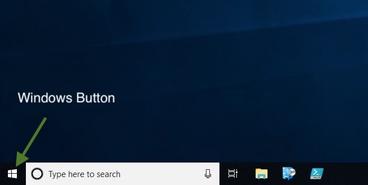
In the search bar, type Software Center and a best match option will show up that you can click on.
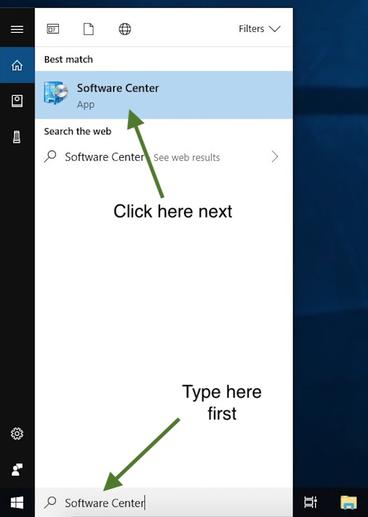
- The software center opens. Click on the item you would like to install.
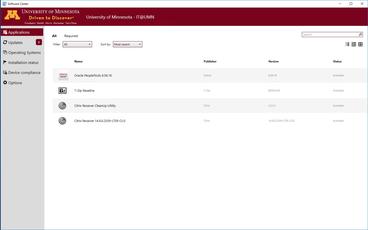
- Click the install button. You will get an installing message and when it is complete, the button will turn to an option to uninstall.
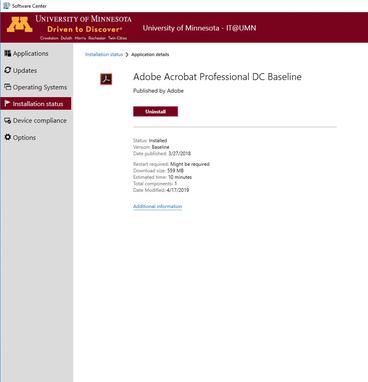
- Your install is now complete!
Request Elevated Access Rights for your account
Access rights for computers in our Active Directory setting are set to "Standard User" by default, which (by design) limits the user's ability to update or configure the computer. This user access level provides the best data security and is required for any computers/users that access Private Highly Restricted data (Health Services, Medical School, any PCI workstations). Users that fall into this category should contact their local IT professional for assistance in updating their computers (installing or updating software adding printers, etc.).
Request temporary elevated rights
Users/computers that do not fall into the Private Highly Restricted data category may request temporary elevated rights:
- After an initial setup process, users can temporarily enable admin rights on their computer to install or update software or printers.
- To request Temporary Elevated Access Rights:
- Fill out the online form: Elevate Rights in AD OR
- Call the ITSS TechCenter Help Desk (x8847) and request "Elevated Access Rights" for your account.
- You will receive an email when your account has been granted temporary administrator rights. Follow the instructions in the email to sign in and complete your task. If you are off-campus, follow the procedures to sign in to VPN first.