Page Contents
What Are Large Venue Cameras Used For?
Large Venue Cameras can be used to live stream an event; the cameras face the stage to capture the speakers/presenters and do not capture a view of the audience. Using Zoom (or whichever video conferencing solution you would like to use) you can stream video and audio from the room.
Locations
Cameras are installed in the following rooms:
- Bohannon Hall (BohH) 90
- Life Science (LSci) 175
- LSci 185
- Montague Hall (MonH) 70
- MonH 80
- Solon Campus Center (SCC) 120
- Kirby Student Center (KSC) Ballroom - This room is set up slightly different than the classrooms, KSC can provide information on how to use their camera.
Connecting the Camera and Microphone to Your Computer
Plug the Universal Serial Bus (USB) cable labeled "MIC / CAM" into your computer.

Selecting the Camera and Microphone in Zoom
- Open Zoom (or whichever video conferencing solution you would like to use).
- Select the camera: OneLINK Bridge Express.
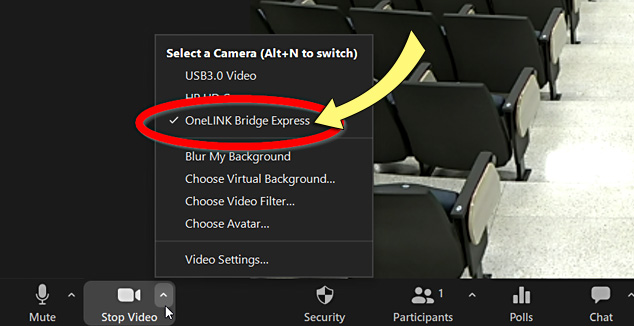
- Select the microphone: Microphone (USB Audio Codec).
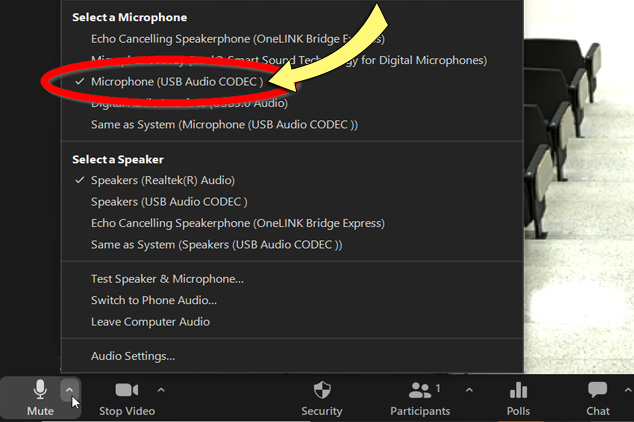
Controlling the Camera
You can control the camera using the camera remote on the wall. This is mounted near the podium. The camera remote allows you to move the camera, zoom in and out, go to the 'home' position, or use one of the following 3 preset shots:
- Stage: zoomed in view of the entire stage
- Podium: zoomed in view of the podium and teaching area
- Wide Shot: zoomed out view of the classroom
The following photo is an example of a remote on mounted on a wall:
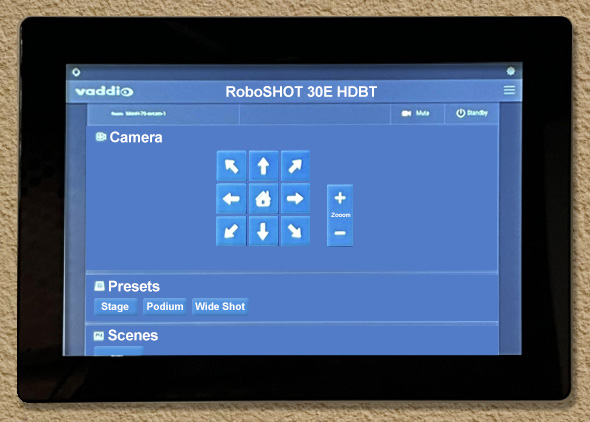
Have Questions or Need Help?
For questions, concerns, and help visit Classroom Technology.