The University of Minnesota Office of Information Technology's Macintosh Support Self Service application is leveraged on JAMF Pro for macOS & iOS management software, developed by and licensed from JAMF Software.
This document assumes your Macintosh has already been enrolled into the Macintosh Support service.
PLEASE NOTE: The Self Service app is state-aware, meaning it will only display software titles or other utilities that have not already been installed on your computer.
On a macOS computer, look for Self-Service either in the Dock or the Applications folder.(red box for correct icon)

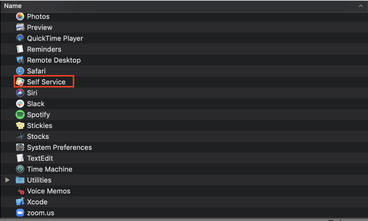
In OS X 10.10 and up, a Spotlight search (as indicated by the red arrow in the illustration below) can find Self Service faster.
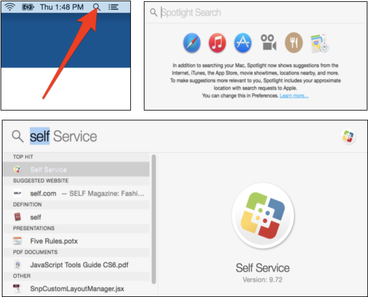
Self Service will display Featured apps and updates in the main central column by default. Click on the items under the Categories heading in the column on the left to navigate to the apps you wish to install. The displayed categories in the illustrations below are indicated by red arrows.
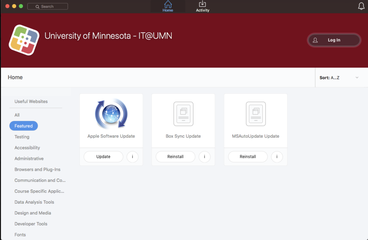
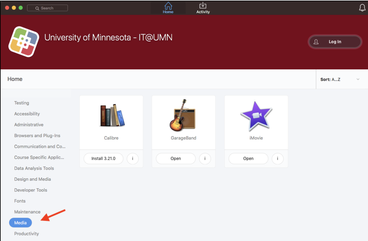
Once you have found the apps you wish to install or task you wish to perform. Click the button as shown in the following image.
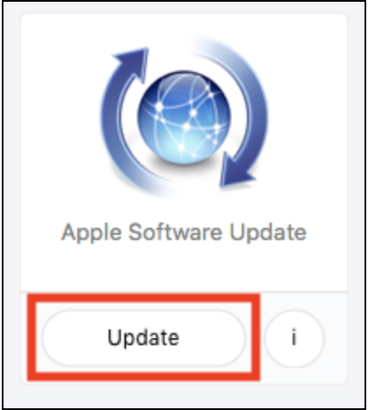
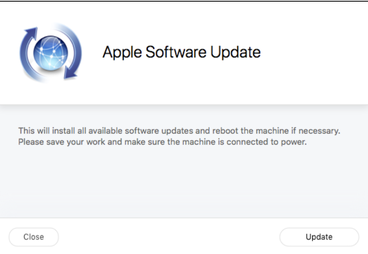
After clicking the action button, clear progress steps will be displayed.
