What is Shadow Copy?
Shadow Copy (also known as Volume Snapshot Service, Volume Shadow Copy Service or VSS) is a technology included in Microsoft Windows that allows taking manual or automatic backup copies or snapshots of computer files or volumes, even when they are in use. This technology is now being used at UMD.
Who can use it?
UMD users who are operating Windows machines and access AD (Active Directory) file storage servers. Apple devices currently do not have the abilities to take advantage of the Shadow Copy services. Please contact the Help Desk at 218-726-8847 if you need assistance with file restore.
How does it work?
The service will take a Shadow Copy at specific intervals: 9:00 am, noon, 3:00 pm, and 6:00 pm
For example, if you create a document on the server at 9:05 am the Shadow Copy will not take place until noon. After the 12:00 pm Shadow Copy has run, you will be able to work with the Shadow Copy functionality for that document or folder.
How far back can I restore/copy from?
- The service is set to save one week worth of Shadow Copies – one week is the limitation how far you can go back with this service.
- This service is designed to give users the ability to work with past files on their own for a limited time and is a supplement to our backup/recovery process.
How do I take advantage of Shadow Copy services?
If you accidentally delete or rename a file or folder, you can restore a previous version of that file or folder, however you need to know the location where the file or folder was saved. To restore a file or folder that was deleted or renamed, follow these steps:
- Navigate to the folder that used to contain the file or folder, right‐click it, and then click Restore previous versions.
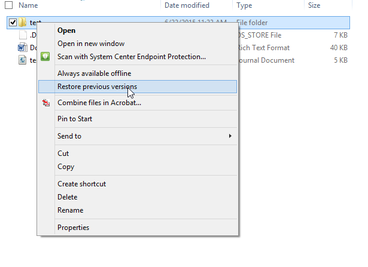
- Double‐click a previous version of the folder that contains the file or folder you want to restore. (For example, if a file was deleted today, choose a version of the folder from yesterday that contains the file.)
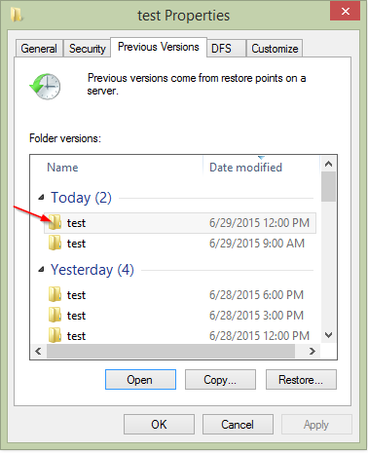
- From here, you have a few decisions to make based on the buttons that are available.
- Open - Opens the current selection.
- Copy - Copies the current selection which gives you a choice on where to save
- Restore - Restores current selection on the network file share and can’t be undone.
- Another option that is not a button is to drag the file or folder that you want to restore to another location, such as your desktop or another folder. The version of the file or folder is saved to the location that you selected.