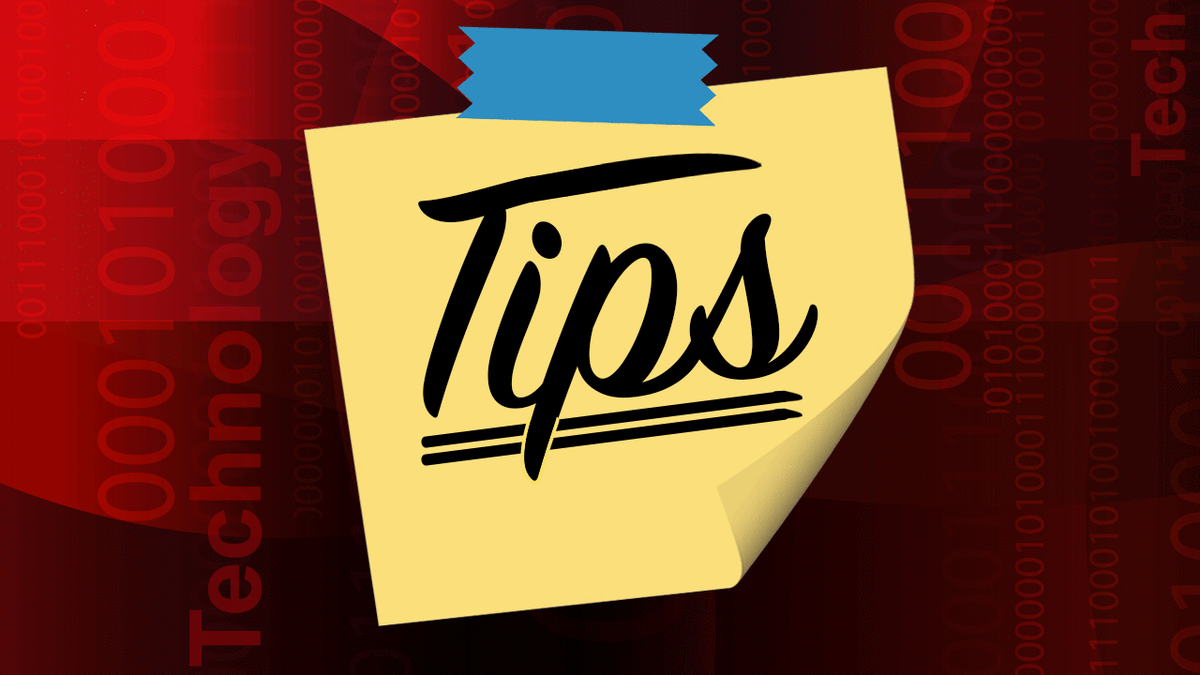The University's Work. With Flexibility. plan is enabling many people who have been working remotely to return to campus for some or all of their work. Below are tips to address some common technical issues people may encounter as they return. As always, ITSS TechCenter Helpdesk is available for those who need assistance.
Before You Return to Campus:
- Update all your devices to the latest operating system and software. Updated software is more secure, has the latest features and bug fixes, and supports your work and studies best. Some updates take longer than others based on the products you use and when the last updates occurred. You can do this through SCCM Software Center or Jamf Self-Service.
- Gather and secure power cords and peripherals to transport them safely to your on-campus workspace.
When You Are Back on Campus:
Connect to the network: To connect your devices to the University's network when you are on campus, choose "eduroam" from your network options. To join, you must enter your full University email address and password. Learn more about eduroam.
Connect to a printer: While keeping it on screen is still best, be sure your computer can connect to your area network printer. Learn how to connect to your office printer: Printing at UMD.
Check your University phone number: If you've had your calls forwarded to a different number, you can cancel call forwarding when you return to campus. See the Phone FAQ.
Duo Security: Set your default device and/or generate bypass codes.
- If you've been using a device from your remote workspace to verify your identity with Duo, when on campus you can reset your default Duo device.
- Have you been using bypass codes to access Duo? These codes expire after one year. Create new bypass codes with these instructions.